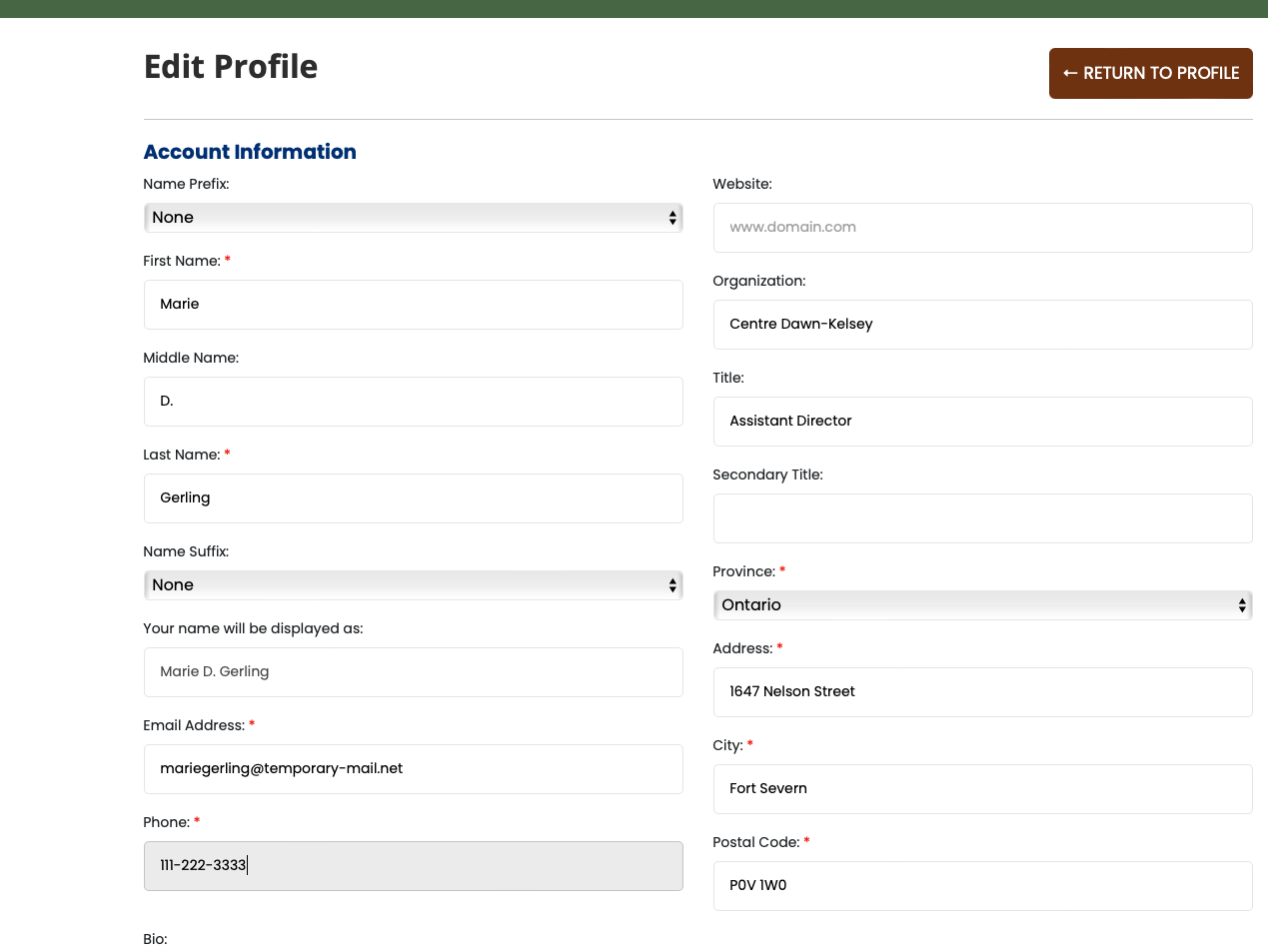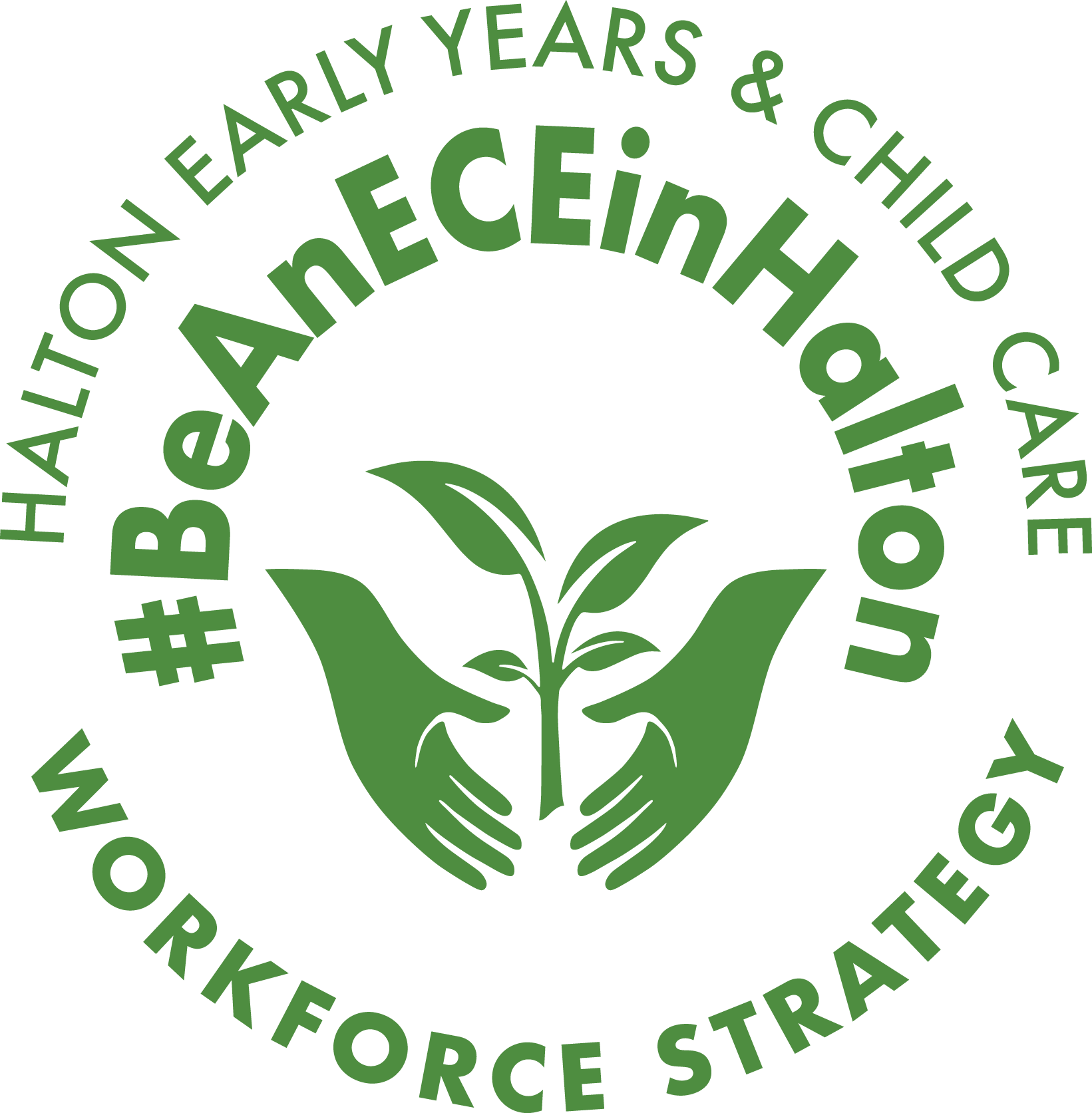You can edit your personal information and change your password from your profile page. Follow the steps below on how to access your personal profile page.
Step 1.
After you’ve logged into your account you will see a “My Profile / Mon Profil” button just above the main navigation on your right hand side – see the highlighted button in the screenshots below for reference. Pressing on the profile button will direct to you to your personal profile page:
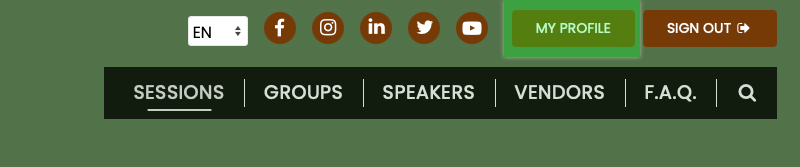

Step 2.
Your profile is your public page which other registered members can view. This page displays your bio and personal information along with any sessions that you are a part of or sessions that you’ve bookmarked. To edit your information click on the “Edit Profile” button located in the sub-header area – see the highlighted button in the screenshot below for reference:

Step 3.
On your edit profile page you can update your personal information, bio, password and profile photo. Should you make any changes to any field(s), please be sure to click ‘Update’ for any section that you change. Should you change your password, it is very important that you make note of it or commit it to memory as passwords are not stored in the system. Photos must be a minimum 300 x 300 pixels – photos smaller than this will not upload.